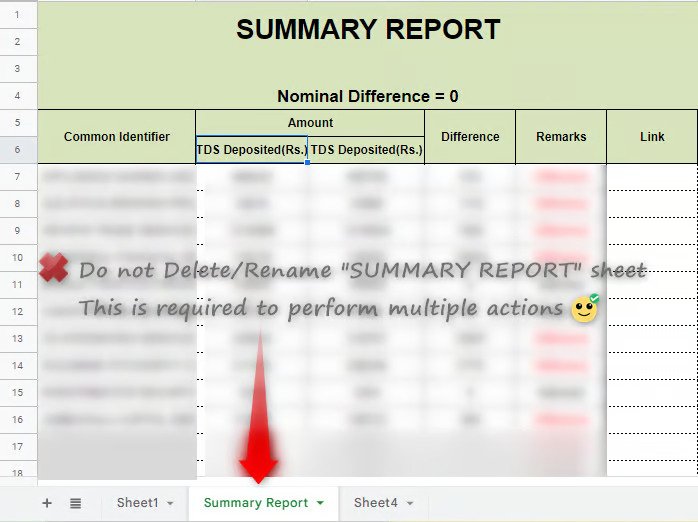know your summary report
In this tutorial we will understand contents of “SUMMARY REPORT”. In nutshell, it contains all the relevant information presented in a simple and effective way, making it easier for the user to get perfect overview of the data sets.
A. Contents of SUMMARY REPORT:
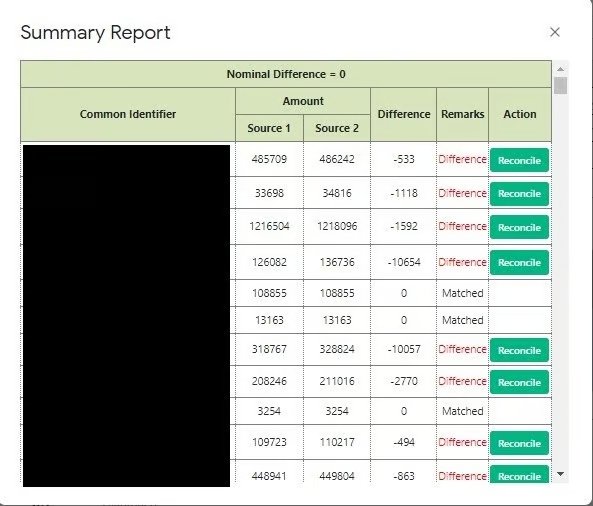
1) Common Identifier: This is the Identifier column which you selected as discussed in earlier tutorial. This is the column which contains common values in both the data sets.

2) Amount: These are the amount column which you selected. This will be for both data sets. Our tool will sum up the values against each common identifier and present it against the respective identifier.
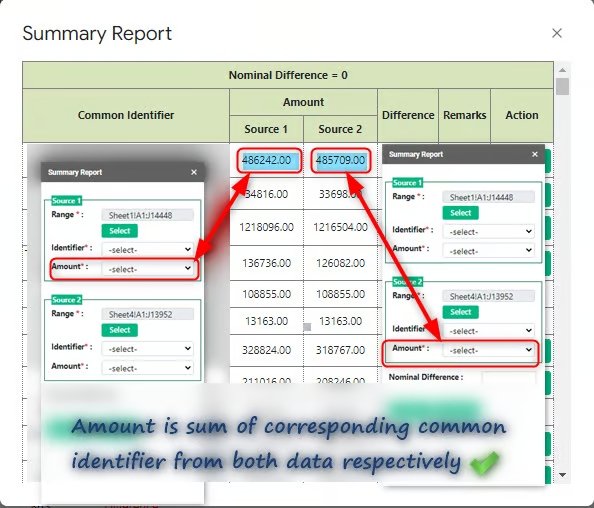
3) Difference: As the name suggests, this represents difference between amounts in Source 1 and Source 2.

4) Remarks: If amounts are matching then Remarks will be “Matched”, else “Difference” (subject to optional nominal amount adjustments mentioned below the heading)
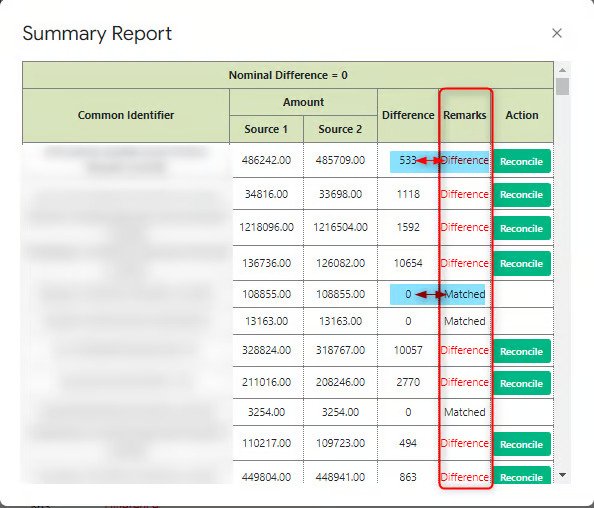
5) Action: This is an awesome feature which Reconciliation Sutra has to offer. Click on “Reconcile” button to reconcile differences against items where there are differences.
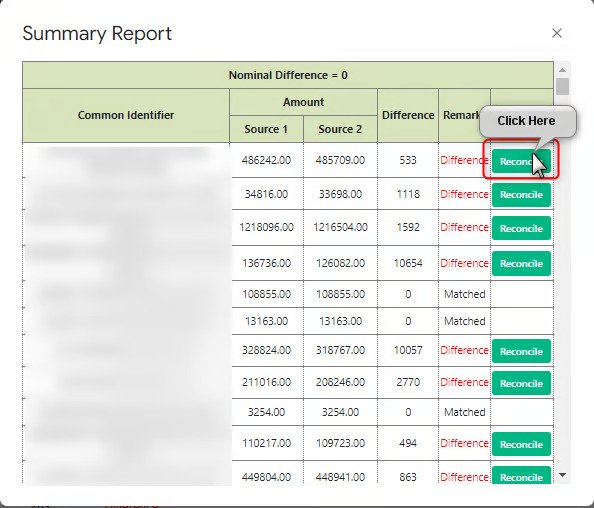
This way you can automate reconciliation on few clicks. We have discussed this in detailed in our RECONCILE DIFFERENCE tutorial.
Tip: You can reconcile all items which has differences OR all items (matched & difference) in just one click. Just scroll down to end of the report where you will find this option.
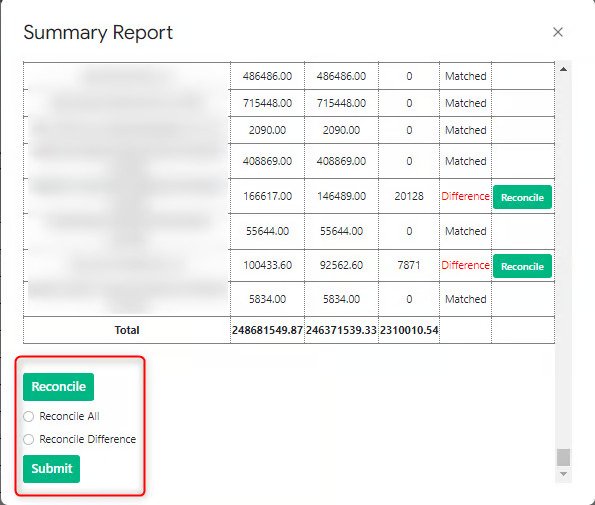
Reconcile All – If you want to Reconcile all items i.e. Matched and Difference both , click “ Reconcile All”
Reconcile Difference – If you want to Reconcile all items which has differences , click “Reconcile Difference”
Note: While generating Summary report, Reconciliation Sutra will remove case sensitivity from the values in Common Identifier. It will convert all values into BLOCK LETTERS and paste it. This will be helpful so that even if both data set contains values differently, it will still compare and present corresponding amounts correctly. It will also remove spaces present before or after the value (if any). It will not remove spaces in between of the values.
B. Summary report in Google Sheet:
To get a better overview of the reconciliation result, Reconciliation Sutra provides you the same “SUMMARY REPORT” plotted in google sheets. It also summarises the data into 2 categories – “Difference” & “Matched” alongwith total count of records against each category. It also provides same information presented in form of Pie Chart, making it super easy for the user to get quick overview of the reconciliation result.
Have a look at our super cool reconciliation result:
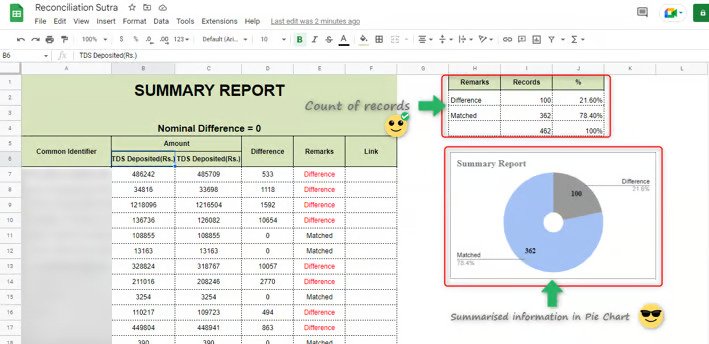
You would see an additional column “Link” in the summary report plotted. This will automatically get updated with hyperlinks when you run final reconciliation reports which we have discussed in this tutorial.
Info: Since this is a completely automated result, we advise not to change any data in the summary report generated else it may not give expected result.
Caution: Please do not rename or delete the Sheet “Summary Report”. Our tool requires this to be present with same name for performing multiple actions.