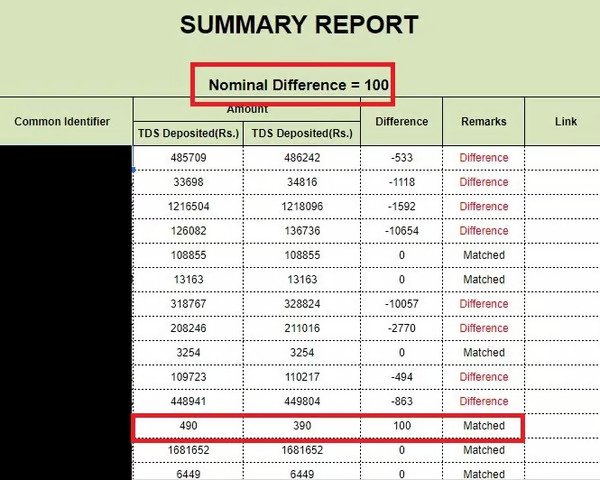What is summary report and how to prepare it?
Summary report is the initial comparison report showing differences between two sets of data based on parameters selected.
STEPS TO PREPARE SUMMART REPORT:
- Prepare Summary report by selecting Reconciliation Sutra> Summary Report.
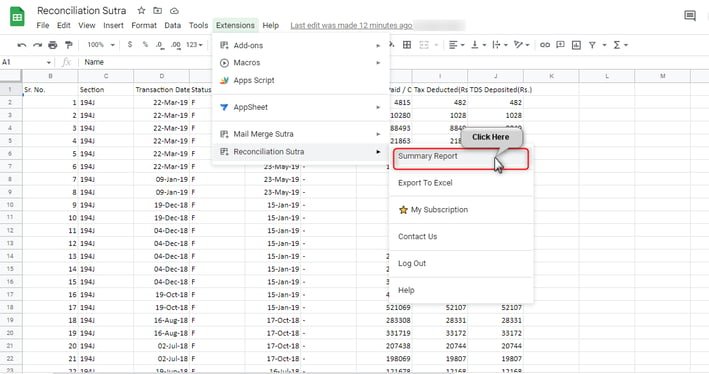
- Once you click “Summary Report”, a new window will open. (Refer below screenshot)
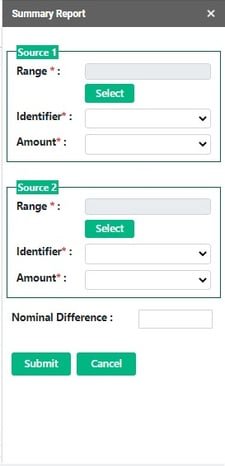
- Follow below steps to prepare Summary Report
1) SOURCE 1: This is the 1st data set of the two data sets which you want to compare. We have named this as “Source 1”
Range: First Select the Data range of Source 1 and then click “Select”

Caution: Data Selection should not contain any merged cells. If it does, our tool will stop you before proceeding. This is a check within our tool to avoid any inconsistencies in final output due to merged cells.
Also please note that all headings (default 1st row) should be unique. This is also a check within our tool to avoid any inconsistencies in final output due to common headings
Note: Please note that you will have to select the data range first and then click on select. Clicking on “Select” first will not allow you to select range, but it will consider range of data already selected.
Identifier: Select Identifier column from dropdown:
- By default, 1st row of data selection will be considered as headings. This dropdown will show all the headings from your data selection
- Identifier column represents common identifier between 2 data sets, i.e. columns having common values in both the data which is required for comparison purpose. Hence you should select column which contains some common comparable values in both the data.
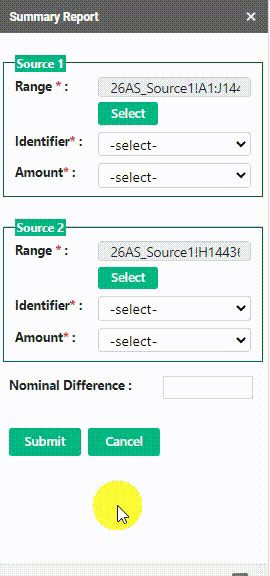
- This is important since Summary report and other further processing will be based on selections done here.
Info: Please be careful if you are using date as your common identifier. In that case please make sure dates in both the data sets have same formatting else it may not give desired output.
iii) Amount: This dropdown will only show headings which has numerical values. Select amount column from dropdown:
- This is important since amount for Summary report and other further processing will be based on selections done here.
Remember: As a part of control check in our tool, we do not allow Identifier and amount column selections to be same. This is because final output will be vague and not serve purpose of reconciliation.
2) SOURCE 2: This is the 2nd data set of the two data sets which you want to compare. We have named this as “Source 2”
- All selections in Source 2 will have to be made on same lines as in Source 1. Also please note you will be allowed to proceed only when all selections are made since all are mandatory selections.

B. USE OF NOMINAL DIFFERENCE:
Nominal Difference: There may be cases where you may not require to look into minor differences. This is very subjective and based on your reconciliation purpose. Hence we have provided an optional field wherein you can enter the amount which you think that differences upto some minor amounts are acceptable and no need to look into further.
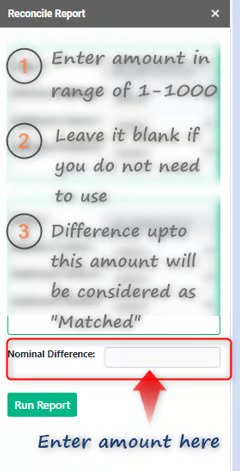
- All differences upto this amount will be considered as “Matched” in the Summary Report. Summary report will also display this amount as a part of its reporting.
Info: You can leave this field as blank if you do not want to consider Nominal Difference in your reconciliation
Note: Only amounts in the range from 1 to 1000 are allowed to be entered since this is an optional field provided to avoid you from looking into nominal or minor differences. Also amount entered is inclusive. For eg if you enter 100 as nominal difference then differences upto 100 will be considered as “Matched”. Negative amounts and decimals are not allowed.
C. GENERATING SUMMARY REPORT:
- Click “SUBMIT” button for Summary Report generation
Once you click “Submit” button, below SUMMARY REPORT will be generated. This contains all the relevant information presented in a simple and effective way, making it easier for the user to get perfect overview of the data sets.

If you observe, Nominal Difference value is displayed (100 as highlighted below) and even if there is difference of 100, it is considered as “Matched” (highlighted below)